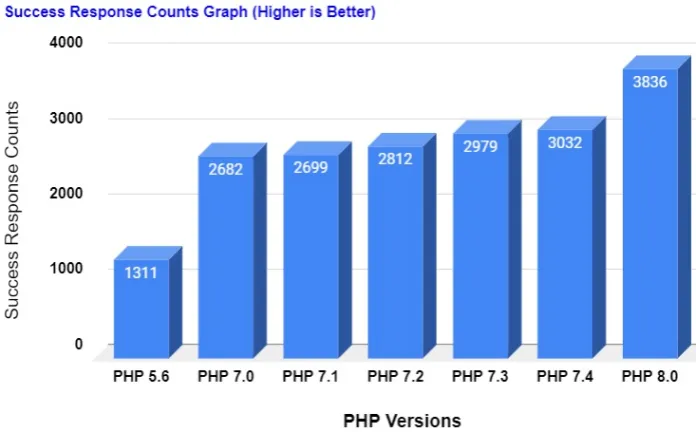A plain search for improving WordPress performance yields millions of results which include tutorials, how-tos, and posts.

That’s because WordPress powers a huge chunk of websites (42.7%). Webmasters around the world have been trying various methods to turbocharge their site performance.
Add to this navigating the world of WordPress plugins, themes, technologies aimed at improving performance.
Whether for a seasoned developer or a beginner, finding all the relevant and useful information on WordPress website optimization in one place can be tough.
This can soon turn the site optimization experience into a nightmare. As a result, when the website starts to bottleneck, webmasters may find it tough to determine where to start troubleshooting.
Hence, in this post, we have included all the hacks for turbocharging your WordPress site.
But before that, let’s understand why it’s critical to boost WordPress performance.
Why Should You Speed Up WordPress Websites?
Modern searchers expect websites to load within seconds. In fact, 40% of searchers will abandon a site if it takes more than 3 seconds to load.
Another study by Portent found that the first 5 seconds of page loading time has the highest impact on a site’s conversion rate.
Also, Google has already announced that site performance will be a prime ranking factor. Hence, poor page performance can negatively affect your site’s SEO.
So, your page loading speed influences everything, from traffic to conversions, UX, and ultimately profits. Hence, the best strategy you can adopt for your business is to boost your site performance.
This detailed guide will show you how to speed up your WordPress performance and boost your ranking and visibility.
12 Best Hacks to Improve WordPress Performance
You may be convinced by now that poor page loading speed can make site visitors leave, never to return. Hence, WordPress site optimization should be the top priority for every website owner.
Besides counting on a WordPress website development company there are several tactics your in-house SEO team can adopt to boost site performance.
Let’s review them one at a time.
1. Know When to Start
A slow website alone isn’t a sign that your WordPress performance needs speed optimization. When a site isn’t optimized for performance, it gives several warning signs. It is critical to stay alert to these signs.
- Site Outages during High Traffic
How well does your website stand up to a crisis? Does it crash often during high traffic?
Sporadic website outages are often a sign that either your site needs to be optimized for speed or the hosting is struggling to keep up with the traffic load.
- Repetitive Out of Memory Errors
Complex sites need more memory to operate. For instance, if yours is an ecommerce platform with loads of plugins, you can expect that the horsepower required to run it will be higher than any small business site or blog (typical ‘content and contact forms’ website).
So, if your site isn’t optimized for better performance (eliminating unwanted plugins/themes or tweaking WordPress configuration) it will give repetitive out of memory errors.
- Multiple Timeouts
Poor speed optimization (slow database queries or load on the server from a shared hosting account) can at times cause timeouts. Before investing in a virtual private or dedicated server, it’s wise to address underlying WordPress performance problems.
- Partial Page Loading
When a page seems to partially load or stall, you may need to look for alternative hosting or infrastructure options like investing in a CDN.
- A Sudden Drop in Conversion Rate
If you haven’t made any sudden or major changes to your site and have a steady stream of traffic but see a noticeable drop in conversion rate, it could mean that your site has a speed problem.
- A Drop in Search Ranking
Google has been factoring site load time into search engine ranking for some time now. The search giant considers TTFB (time to first byte) as an important metric to assess page performance.
So, if you are staring at a blank screen for a long time, your TTFB is probably high and your search rankings are bound to suffer.
- A Need for Constant Hosting Upgrades
If you have to constantly upgrade your hosting package it’s a sure-shot sign that your website isn’t using resources efficiently.
Knowing when your website needs a performance boost is half the battle won. So, make sure you watch out for the aforementioned telltale signs.
Further, we recommend analyzing your website’s load speed using tools like WP Engine Speed Tool.
2. Get Rid of Unnecessary Plugins or Themes
Unused plugins not only slow the site but add points of security vulnerability to your site. Besides updating your plugins and themes, it’s also important to delete the ones that aren’t in use.
Delete the ones you aren’t using by deactivating them and then deleting them from the inactive plugins list. Further, to clear the mess that uninstalled plugins have left behind, you need to run a WordPress cleanup using phpMyAdmin.
Here are the steps –
- Log in to phpMyAdmin.
- Search for orphaned rows (data left behind in your database tables).
- Delete the unwanted rows.
3. Invest in High-Quality Web Hosting
Though this is a basic step to improve WordPress performance, it’s worth a mention!
Avoid shared hosting to eliminate the risk of bad website neighbors who can pull down your WordPress performance.
On the other hand, a dedicated server may be too much of an investment if you do not have a huge website.
We recommend going the best managed vps hosting for a balance of speed, cost, and comfort. Alternatively, you can rely on WordPress hosting options that are specifically optimized for running WordPress sites.
4. Minify CSS, HTML, and JavaScript
If you run a web performance test using Google PageSpeed Insights, there may be a prompt message saying that you need to minify JS and CSS files. This means you should reduce the JS and CSS calls to optimize your site’s backend.
In this process, you reduce the file size of your HTML, CSS, and JS files and get rid of unnecessary characters, like spaces, line breaks, and comments. Thus, the amount of data transfer is less, thereby improving site performance.
Doing so will reduce your server response time and minify the size of the files. You can either minify these files manually or use a WordPress cache plugin like Breeze, WP Rocket, CSS Compressor, or Autoptimize.
5. Get Rid of Unnecessary Widgets
More often than not, WordPress webmasters get carried away by widgets. Though widgets may seem to make the website more functional, they come at the cost of negatively affecting site performance.
Widgets generate several requests on the front end. Each request is another call to the database. Hence, they tend to make sites sluggish and bulky, thereby slowing them down.
So, to boost WordPress performance, it’s wise to reduce your dependence on widgets. Only use the ones you need or count on codes to make your site more functional.
6. Optimize WordPress Database
As you use WordPress, the database tends to collect a lot of information that isn’t needed. This junk (spam comments and unused data) slows down the website over time and hampers its performance.
To boost performance, it’s advisable to optimize the database by getting rid of unnecessary information. This can be done manually or using plugins like WP-Sweep, WP Database Reset, and WP-DBManager.
The plugins can easily fix the issue and clean the database by deleting trash posts, unused tags, and revisions.
7. Minimize External Scripts and HTTP Requests
Most WordPress plugins and themes tend to load various kinds of files from the website. For instance, they may load external scripts, JavaScript, fonts, stylesheets, images from Google or Facebook, and HTTP requests.
Most of these files are optimized to load quickly. However, if your plugins are making several such requests it could slow down the website. For loading these scripts your server will consume a lot of bandwidth, thus impacting site performance and SEO.
Hence, it’s important to reduce such scripts and requests. Check your site’s source code to spot scripts you aren’t familiar with. You can reduce external HTTP requests by merging them into one file or disabling scripts and styles.
8. Paginate Comments and Long-Form Content
Most WordPress websites and blogs deal with comments. However, over time the comments section will gather thousands of comments that need resources to load. This can negatively affect site performance.
Paginating comments is a healthy practice because it allows users to load comments when required. This can significantly improve site performance. Paginate comments by navigating to Settings > Discussions.
You can also paginate long-form content to shorten the length of the page, allowing it to load quickly. This also makes the content easier to consume and boosts readability.
Most of the WordPress themes allow developers to paginate content from the backend. However, if you are unable to find it, open the single.php file in your editor and insert <?php wp_link_pages(); ?> in the WP loop.
9. Lazy Load Images
Too many images, multiple embedded videos, and photo galleries can slow down a website. Such websites can benefit from lazy loading.
Lazy loading allows images to load as users scroll down a web page or as and when the user reaches the part of the page where the image is.
Since all the images and other elements on the page do not load at the same time, it doesn’t overwhelm the server, thus improving the site’s performance.
You can use lazy loading not just for images and videos but also for WordPress comments and gravatar.
For images, videos, and iframes we suggest using the Lazy Load by WP Rocket plugin.
10. Use the Latest Version of PHP
WordPress is primarily written in PHP. Simply put, this server-side language is installed and runs on the site’s hosting server. Hence, using the latest PHP version has a significant impact on site performance.
In fact, a new-version PHP is faster than its predecessors. This is enough to appreciate the importance of the updated PHP version.

To upgrade the PHP version, follow these steps.
- Take a backup of your site because a few plugins may experience compatibility issues.
- Create a clone of the WordPress site using your desired version of PHP. This will help you test the performance of the installation. Use the hosting clone feature for this.
- For upgrading, follow these steps.
- Download PuTTy to access your server via SSH. Now access your server using its IP, username, and password.
- Go to the root directory and run the ‘php -v’ command to confirm the current version of the PHP.
- If you need to upgrade to the 7.4 version, you’ll write the command – apt install php7.4
- Run the php -v command again to check whether the latest PHP version is installed on the site.
- Go for this option if you use a VPN or a dedicated server.
11. Invest in CDN
Users located at various locations can mean a lag in content delivery and poor user experience. That’s where CDN comes in handy.
When you’re running an eCommerce store, your audience would belong to several countries or locations. You cannot have slow loading speed of the site. Otherwise, eCommerce user experience will get hampered.
Therefore, you need a CDN that can streamline your user experience.
Using a CDN (Content Delivery Network) ensures that your site’s content is delivered at blazing speed, regardless of the user’s location. A CDN is a network of servers around the world, each storing static files (images, CSS, and JavaScript) used to build the website.
With a CDN, each time a user visits your site, they are served these static files from the server closest to them. This means improved site performance. Moreover, since the CDN is doing most of the work, your web hosting server is relatively free and will be faster than usual.
Count on WordPress CDN solutions like MaxCDN, Cloudflare, and CacheFly to improve the experience for all your users located in different geographical locations.